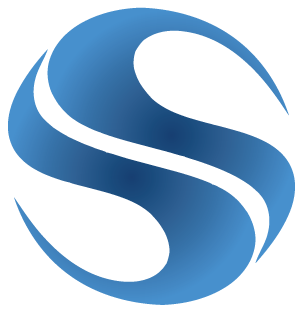Today I found that Dropbox on my Mac was stuck trying to connect? I tried the usual reboot but it was still the same?
The solution from Dropbox Support was to try the following – and it worked perfectly!
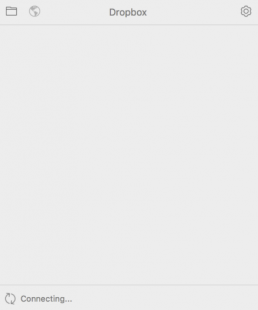
1. Stop Dropbox (If needed):
– Click the Dropbox icon in the menu bar at the top of your screen
– Click on the gear icon in the Notifications panel and select ‘Quit Dropbox’
– Click on the gear icon in the Notifications panel and select ‘Quit Dropbox’
2. Download the newest version:
3. Open your Terminal app (Located at /Applications/Utilities/Terminal)
4. Copy and paste the following lines into the Terminal, ONE AT A TIME, and press ENTER after each one. PLEASE make sure you copy and paste these commands (don’t type them by hand), as getting them wrong could cause some harm. You’ll be prompted for your computer’s admin password (not your Dropbox password) after entering the first command. Keep in mind that the password field in the terminal will remain blank as you type your password. After you type it, just press ENTER.
Please note that you could see an error message regarding the existence of the folder “.dropbox-master” when you run the fifth of the following lines. This is completely normal and you can go on with the next line.
sudo chown “$USER” “$HOME”
sudo chown -R “$USER” ~/Dropbox
sudo chmod -R u+rw ~/Dropbox
sudo mv ~/.dropbox ~/.Trash/dropbox.old
sudo mv ~/.dropbox-master ~/.Trash/dropbox-master.old
sudo chmod -N ~
sudo mv /Library/DropboxHelperTools ~/DropboxHelperTools.old
5. Open the .dmg file from step # 2 and double click the Dropbox icon to install Dropbox.
6. Restart Dropbox from the Applications folder, then please sign in and apply any Selective Sync settings you may have had prior to the reinstall during the sign in process.