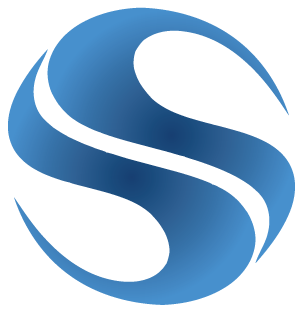Slow Backups
For a while now I’ve been trying to resolve some slow backup jobs we’ve been having while using Symantec Backup Exec 12.5.
Jobs which previously ran at over 1,000MB per min were now running at under half that rate. The jobs were using a Dell PowerVault PV124T library with an LTO3 drive, so rates should be much higher than a few hundred MB per min?
Debugging the Problem
With no errors shown on either the backup server, or the server being backed up (for example a standard Windows Storage Server 2003 machine), everything looked fine, however backups weren’t completed within their allocated time slots?
Other jobs (especially a large Exchange store backup) were showing high throughput, so this ruled out a potential tape drive/SCSI problem. Still, I made sure all drivers, Tape, SCSI controller, Autoloader,etc. were up to date, along with all firmware. Still the same…
Applying SP4 to Backup Exec made no difference either (though still good practice, so worth doing).
The Solution
Clutching at straws, I tried a search for Backup Exec, along with our Anti Virus software “Trend Micro”. From previous experience, I’ve found AV and Backup software (even from the same vendor!) doesn’t always play nicely together. This was when I found the following article:
http://esupport.trendmicro.com/Pages/Slow-BackUps-with-.aspx
We’re using Backup Exec 12.5 with Trend Micro OfficeScan 12.5.
Kinda hits the nail on the head doesn’t it!
Now the first hurdle was that the path given in the registry didn’t exist:
HKEY_LOCAL_MACHINE\SOFTWARE\TrendMicro\Aegis\RmSysEventDebugFlags
So I did a search for RmSysEventDebugFlags..
As this machine was a 64bit install, the key appeared under:
HKEY_LOCAL_MACHINE\SOFTWARE\Wow6432Node\TrendMicro\AEGIS\RmSysEventDebugFlags
Now the article suggested stopping the TMBMSRV service, making the registry and rebooting each machine. The first problem here is that there isn’t a TMBMSRV service (maybe this is for the worry free version of Trend Micro). The second problem is that I didn’t like the idea of rebooting all of our production servers!
So instead, I clicked on the OfficeScan icon, and selected unload Officescan. This shuts down all OfficeScan services and temporarily disables the AV protection. I made the registry change and started the AV protection again.
After running a test job, the rates were back up where they should be once again – if anything faster than ever due to all the driver/firmware updates!