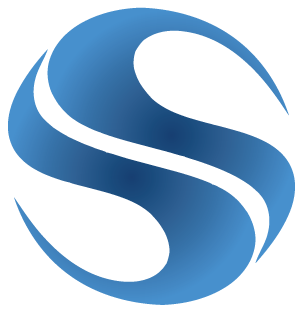A common question I get is what computer should I buy, and how much should I spend?
First an explanation of what goes into a computer and how it works. There are three main components to look at whether buying a laptop or a desktop; Processor, Hard Disk and Memory.
The Processor is effectively the “brain” of the computer and is named because it does all of the processing. The more powerful the processor, the faster it can work through complex tasks. Note the word “complex” here. Most people I help are just looking for a computer to surf the web and read email – neither of which are particularly taxing. However this doesn’t mean you should go for the cheapest option when looking at processors. I normally recommend Intel processors and either a Core i3, i5 or i7. You don’t need to understand the difference between these except they increase in both speed and cost. A Core i3 is a good base model, whereas a Core i7 would be good for serious gaming or intensive processing. For most people a Core i3 is fine.
Next is the Hard Disk. This is where everything is stored – pictures, documents and everything that’s needed to run the computer. Think of it like a “filing cabinet” – once it’s full you can no longer store new files. However most hard disks are large enough now to not be an issue. As an example, 500GB tends to be the base model in most computers now and this has the capacity to store 100,000 photos from a common camera! If you were saving lots of movies, you’d need more but for most people this would be ample. There is recently a new type of hard disk on the market called “SSD”. This stands for “Solid State Disk”. All you need to know about these are that they’re super fast, but also smaller and more expensive. If you don’t need the space, and can spend the extra, you’ll note a big difference in speed by upgrading to an SSD model.
Finally, you have the memory which is also knows as RAM (Random Access Memory). This is where everything that is running when the computer is switched on is stored. Memory is a “lot” faster than a hard disk. This is important to know, because when memory is full, the hard disk is used instead. You might have noticed this when using an older computer with lots of programs running. The computer starts to “rumble” and slows down to a crawl. This is because the memory is spilling over to the hard drive. To avoid this you need to have enough memory to hold all of the programs you’re using while the computer is on. Again, a lot of people only have a couple of web browsers and an email window open so this isn’t an issue – but if you like to have lots of windows open, you might want to spend a little more for extra memory. The minimum now is around 4GB.
So now you know what goes into a computer and what to look for, the next question is “Laptop” or “Desktop”? Although a desktop computer looks like it should be more powerful given it’s size, it’s still based on the same components, (Processor, Memory and Hard Disk), that go into a laptop. A laptop Hard Disk may be slightly slower than a Desktop Hard Disk, however if it’s an SSD – it’ll be the same speed. Given the fact there’s no real difference in performance between a Desktop and a Laptop, I generally recommend a Laptop.
A Laptop has a few advantages over a Desktop. The first is convenience – if you have a wireless router, you have the flexibility to sit wherever you get coverage and use the computer. – you can even use it while travelling. A laptop also has a battery built in which means more flexibility, but also means you’re protected from a power cut.
Side note: If you have a desktop computer, you can buy a battery pack to protect you in the same way. These are called UPS’ (Uninterruptable Power Supply). I’d recommend you use one of these to protect a desktop computer from power cuts.
So here’s where we’re at so far;
Laptop Computer, Intel Core i3 Processor, 4GB RAM, 500GB Hard Disk.
There are a couple of other options I’d suggest considering – Warranty and Microsoft Office.
Most computers will come with a 1 Year “Return to Base” warranty. This means, if you computer breaks in the first year of ownership, you’ll have to post the computer back to the manufacturer for repair. Some manufacturers instead offer an “in-home” warranty. This means, if you have a problem, they’ll send an engineer out to you to fix the problem. This is obviously better as you wont be without the computer. If you can, I’d suggest upgrading to an “in-home” 3 year warranty. Recently I’ve been recommending Dell computers as they offer a standard 1 year “in-home” warranty, and the upgrade to 3 years is around $60 – $100 which is a good deal.
Lastly, you might want to consider buying a copy of Microsoft Office with the computer if you want a word processor or spreadsheet program for work. You can buy Office Home and Student for around $150.
So there you have it – now you know what the terminology means and what to look for.
Now I’m going to throw a wrench in the works and suggest a different approach! How about an iPad? If all you use a computer for is surfing the web and reading email/Facebook, an iPad might be the perfect option for you! As with a laptop, you have the flexibility to use it anywhere and the size of it is a lot more convenient to carry around. They’re super easy to use, and you can’t get a virus on an iPad. I know many people who love their iPads and wouldn’t go back to using a regular computer!
As always, if you want further advice please get in touch!