After using bootable CDs for years, the time came to experiment with a bootable USB stick (mainly because I was trying to reinstall a laptop with a faulty CD drive!
After some research, and having used “WinPE” on bootable CDs before, I decided to go down the route of using the Windows AIK (Automated Install Kit) to create the bootable image.
Download and Install Windows 7 AIK
First step is to download and install the Windows 7 AIK. When installing, just run the “windows AIK Setup” part of the install:
The default install path for this is c:\program files\Windows AIK
Prepare the USB stick
Before you can put the WinPE environment onto the stick, you’ll need to use Diskpart to prepare the stick. To do this, run the following from a command prompt:
diskpart
list disk
select disk <disk number from result of previous command>
clean
create partition primary
select partition 1
active
format fs=fat32
assign
exit
Create a Windows PE build environment
To create the WinPE environment you need to start a Windows AIK, Deployment Tools Command Prompt, which you should now find in your start menu :
From this command prompt, run:
copype.cmd <arch> <destination>
<arch> can be eithter x86, ia64 or amd64, and destination is a local folder. So for example:
copype.cmd x86 c:\winpe_x86
Now where a lot of instructions fail (including Microsoft’s official instructions!) is that you now need to copy the winpe.wim file into the sources folder. If you don’t do this you’ll receive a stop 0x000000f boot device error when you attempt to boot from the stick:
xcopy c:\winpe_x86\winpe.wim c:\winpe_x86\iso\sources\boot.wim /y
You can now add tools to the c:\winpe_x86\iso folder which you’d like to have availble from the WinPE environment.
For example,. I use Symantec Ghost Suite from WinPE to create and restore PC images.
Once you’re happy with the contents of the iso folder, you can then copy it to the USB stick:
xcopy c:\winpe_x86\iso\*.* /s /e /f f:\
(assuming f: is the drive letter for your USB stick)
You’re now ready to reboot into the WinPE environment:
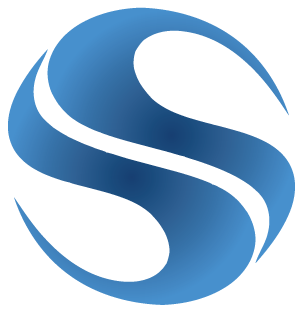



it isnt a setup at all its a img.file
Yes, the installer is in a 1GB ISO which needs to be downloaded and written to a DVD first. You can also use a tool such as MagicISO to open up the image instead.
hei , there is an easier way to create a bootable USB.Just in 4 steps
http://techfond.com/create-your-own-bootable-usb-pen-drive-in-just-four-easy-steps/
It is creating a PRE-Install environment onto a USB Key, NOT an IMG file
ok after using winpe for a year with imagex Im very doubtful this will work. does not seem right at all….I will test it tomrrow and let you know.
Damn, did everything exactly as it said with no trouble, then when I boot from the USB it says there is no operating system…
i pretty exhausted tho ive been fighting this laptop the entire day
@@joseaugustine1:disqus link you have mentioned is no longer there. the link has been removed or the website has been deleted.
can anyone help me on this, where can i find “boot.wim” file
Dude you realize can just download those programs from there respective website instead of using that which i think is a virus because there is no viruses that come with the program that are shown so i would stop using that website.