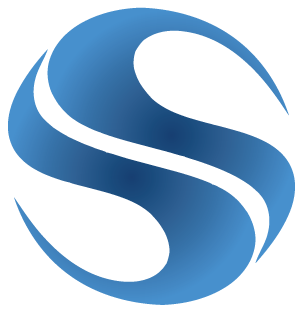Should you ever need to set up a new Windows User Profile and you use business Contact Manager for Outlook, you’ll find that the database you used to use has now gone!
However you can use the procedure below to restore the database from your previous profile:
1) Create a new Database using the BCM Database Tools
2) Close Microsoft Outlook
3) Stop the Business Contact Manager Service from Admin Tools, Services
4) Stop MSSMLBIZ SQL service
5) Replace the Database and Log File:
The file names you need to copy over are:
MSSmallBusiness.mdf (database)
MSSmallBusiness.ldf (log file)
They can be found here:
Windows XP
C:\Documents and Settings\\Local Settings\Application Data\Microsoft\Business Contact Manager\
Windows Vista and Windows 7
C:\Users\\AppData\Local\Microsoft\Business Contact Manager\
Replace the files with the database name which you created in step 1 – it’s important to keep the filename of the new database you created
6) Start up the BCM and MSSMLBIZ services
7) Start Outlook.
You’ll see a warning that previous version of the database has now been restored however the database should be back to normal now.