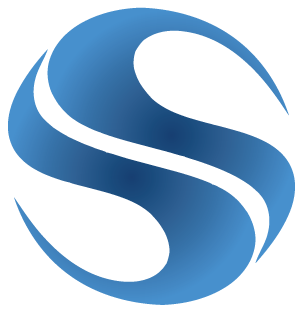Here’s a quick Outlook tip! When you open an email with pictures, or view an attachment, the picture is first saved to a temporary folder so that it can be scanned for viruses.
It appears however that this folder can become full – which means that you can no longer view images in emails. Instead, you’ll just see a red cross where the picture should be.
There’s apparently a limit of 100 on the number of files with the same name, so for example
image001(01).jpg
image001(02).jpg
etc..
The easy fix is to just clear this folder out periodically as it’s not automatically emptied.
The folder can be found here (using Windows XP as an example):
For Outlook 2000 to 2003:
C:\Documents and Settings\user\Local Settings\Temporary Internet Files\OLK*.
For Outlook 2007:
C:\Documents and Settings\user\Local Settings\Temporary Internet Files\Content.Outlook\